Android phone gotcha: If you connect your Android phone to your PC via USB cable, there's an option to make it available to your PC as an external drive. That's all well and good, but caution when it comes time to disconnect. If you simply disconnect it without unmounting that drive in Windows (say, F:\), and also unmounting the drive on the phone, you'll have problems the next time you plug in your phone. Windows will try to assign the same drive letter as previously (e.g. F:\), but F: is already in use by the previously connected phone, and Windows isn't smart enough to recognize that the new connect is one and the same phone! You will get a "Window No Disk" error that looks like this:
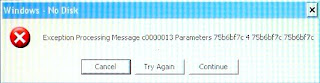
That looks grave. And all you can do is acknowledge the error with Cancel, or Continue, as your computer will do nothing else until you respond to the error message.
To fix the problem, disconnect your phone once again, then look for the Safely Remove Hardware in your system tray (the little grey rectangle with a green arrow above it). Click on it and then select Safely Remove USB Mass Storage Device - Drive (F:). After this, you can plug your phone back in again. If you get the message again, make sure you open the Notifications pull-down area on your Android phone and select "Turn on USB Storage".
Read more about the Windows error message
here.
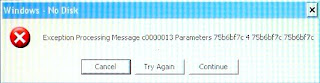
2 comments:
Hello:
Just taking the chance that you're the same midtoad that participated in trying out the android bluetooth keyboard here: http://www.mymobilegear.com/showthread.php?t=10994
If so, does the app work on the stowaway ultraslim keyboard? Thank you for your time.
ces
Hello:
Just taking the chance that you're the same midtoad that participated in trying out the android bluetooth keyboard here: http://www.mymobilegear.com/showthread.php?t=10994
If so, does the app work on the stowaway ultraslim keyboard? Thank you for your time.
ces
Post a Comment